The Synamedia Software and Documentation Download portal is a centralized online repository. It provides Synamedia product resources and helps end-users to start working with Synamedia product suites and download product-specific software development kits (SDKs).
1) Once the user onboarding process is completed and a user ID is created, an automated email with self-explanatory details will be sent to the user. When you log in to the portal for the first time, follow the instructions in the email to reset the password.
Note: To onboard a new user onto the software portal, the customer or customer team must connect with the engagement manager or the respective stakeholder in Synamedia.
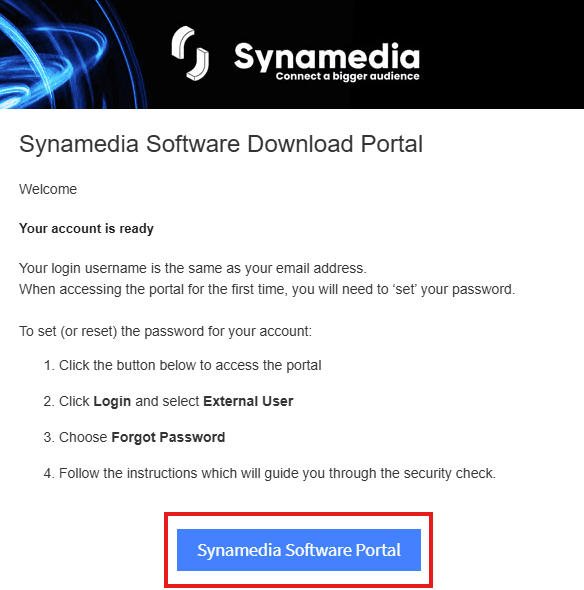
2) Logging in:
After you reset the password, log in again to the Software and Documentation page. Use the following steps to log in to the portal:
Open a web browser.
In the address bar, enter the following URL: https://software.synamedia.com/
Click on Login and select External user (see image below)
Enter the username and password.
The landing page, Software and Documentation, is displayed once you log in.
3) Click Media Cloud Services.
4) Go to a different tab to download software or SDKs. For example, click and expand the Clarissa tab. Then, expand the Clarissa Client Library tab and click on the required OS. For example, iOS. On the right side of the page, the software details will be shown. Expand the Software drop-down menu. Select the required version and click Download. The selected software will be downloaded.